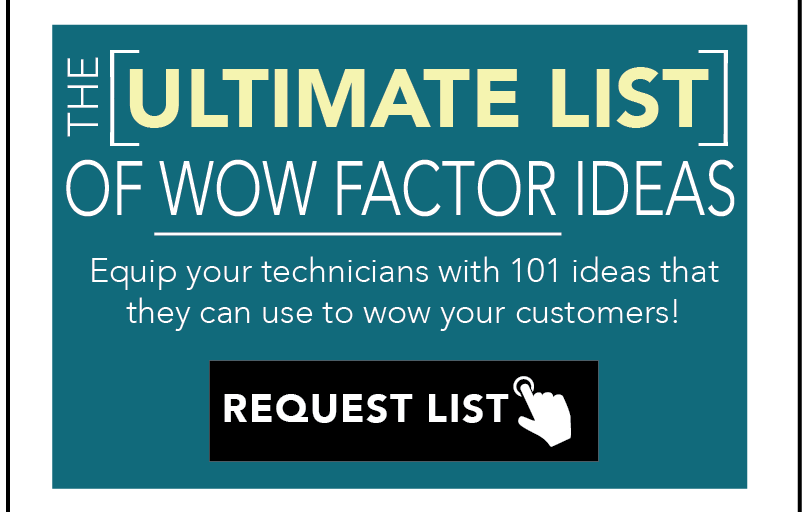|
FINALLY! The update you’ve been waiting for is ready for you! 94 NEW Menus have been added to the Electrical module to provide better coverage for the electrical work you may encounter as you serve your customers. >>> Scroll down for the HOW TO guide for enabling the new menus <<<YOUR NEW MENUS
|
How To Enable Newly Released Menus 1.Log in to the Admin Dashboard (www.tnfrapp.com) 2. Click the “Company” button in the left navigation pane 3. Click the Green “Edit” button 4. Scroll down to the Yellow “ELECTRICAL” section and click “Manage Tasks.” |
|
5. For each Task that you want to enable, click the red “Disabled” to toggle it to “Enabled” * (you will need to expand the section before you can see the new repairs to enable) 6. Visit the “Price Builder” to ensure that the prices for the newly enabled menus look accurate for your business. 7. Click “Publish All” at the top of the Price Builder page. 8. Finally, open the TNFR mobile app and tap the “Sync/Refresh” icon at the top of the Home Screen next to “What are we doing today?” |
 |
| Those newly-enabled tasks will only show in your TNFR Mobile App after you’ve PUBLISHED your price book. |
|