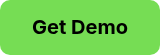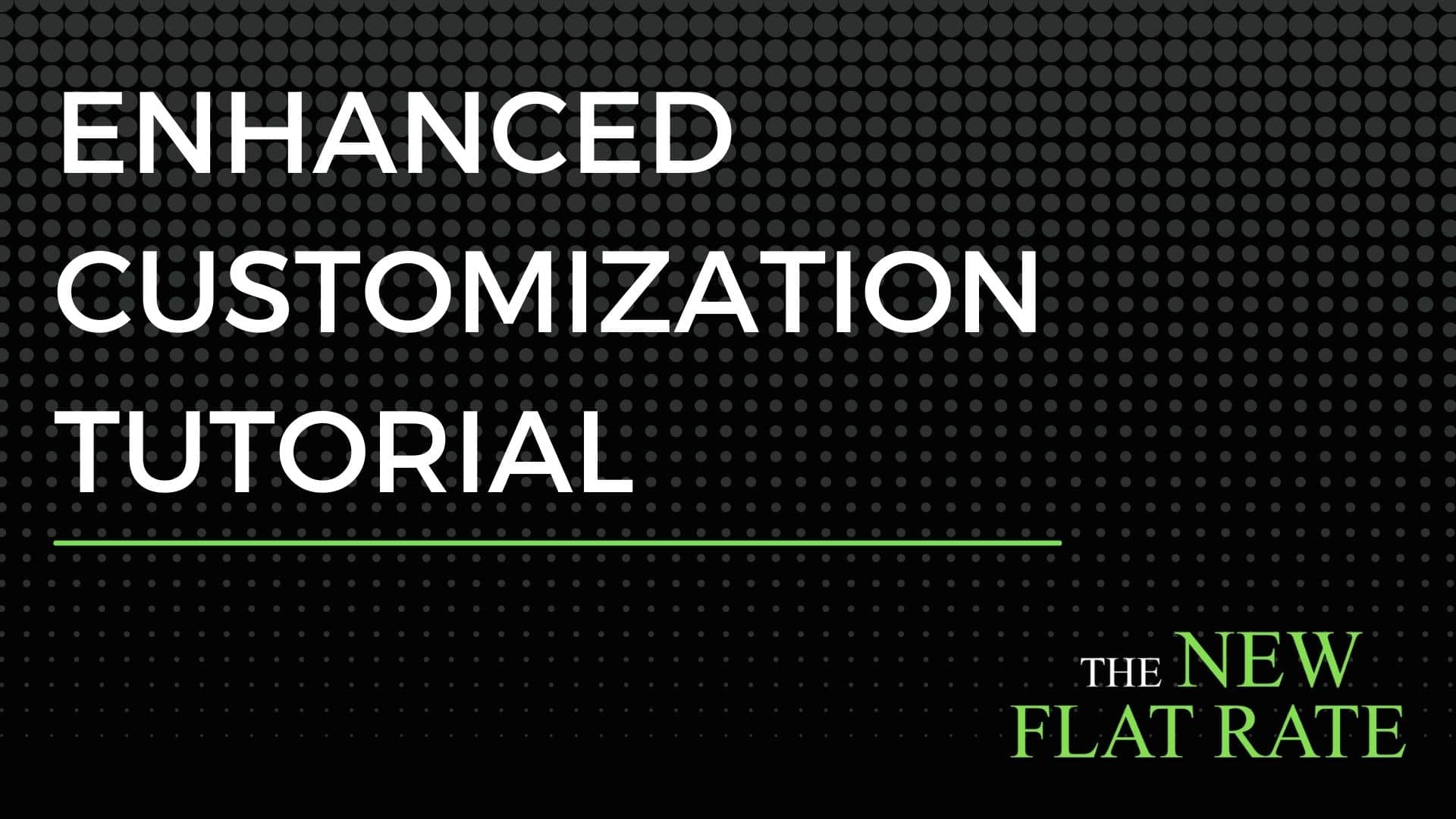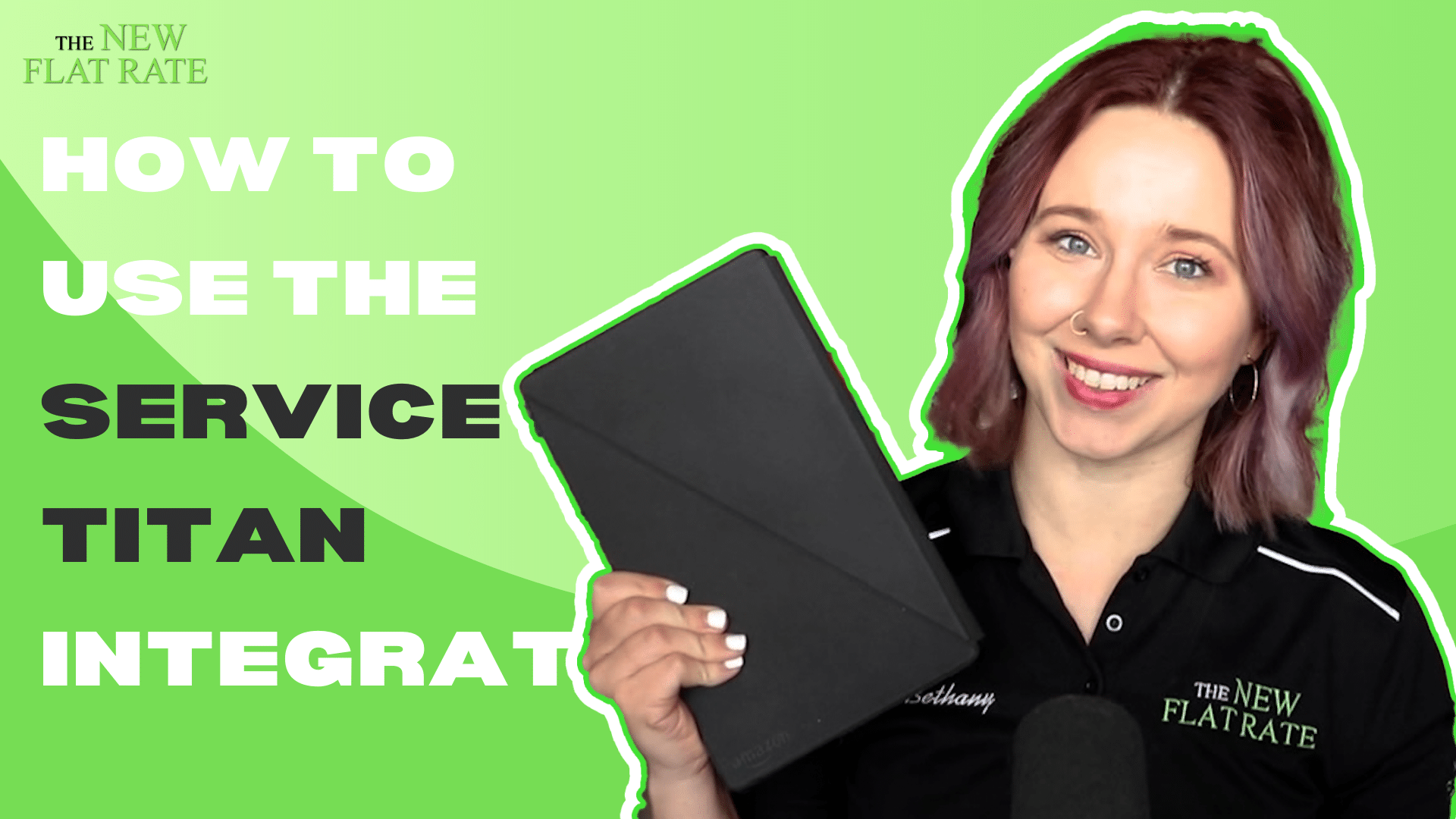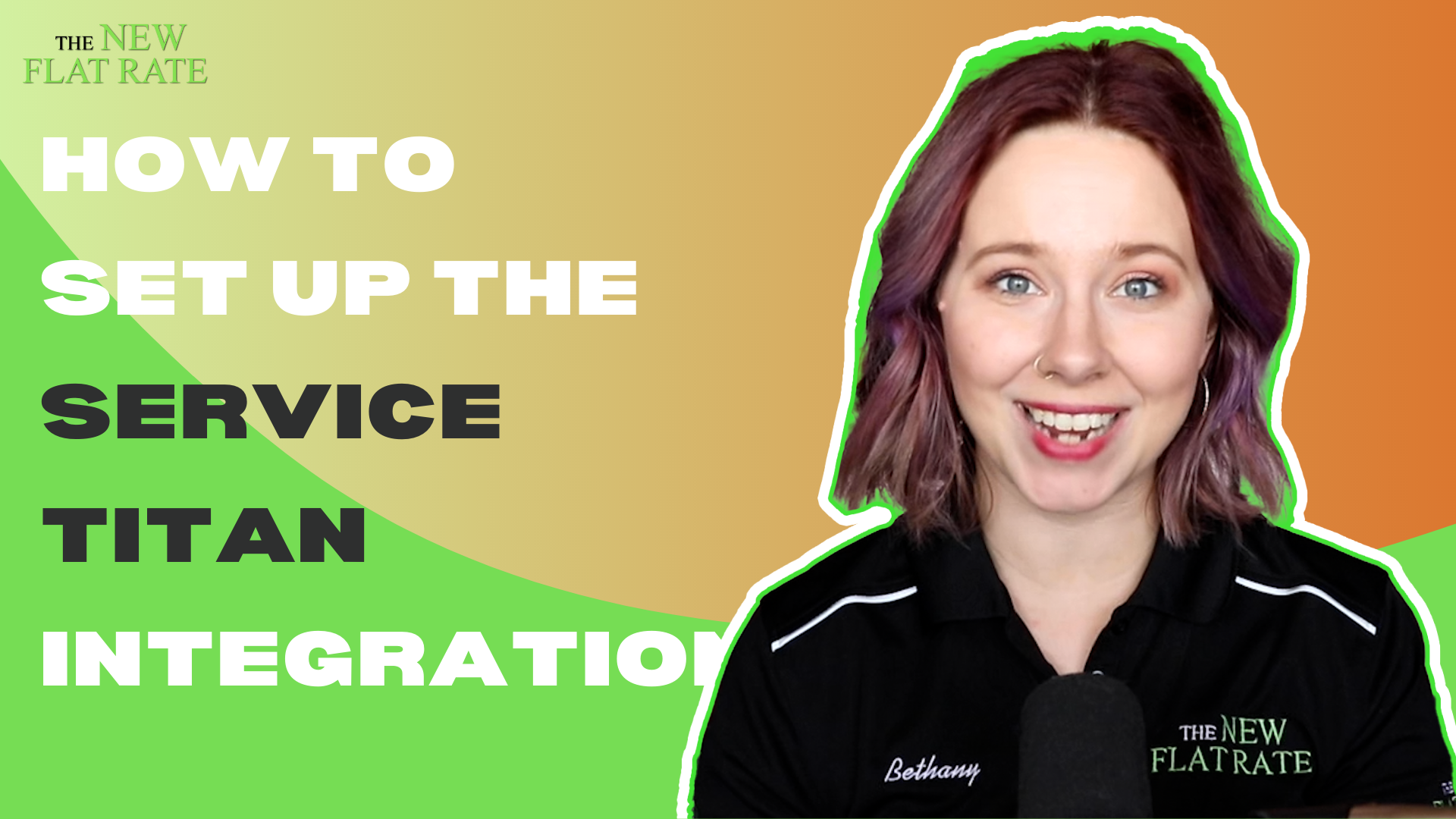1 min read
How to Change Your Service Prices in the TNFR App
The New Flat Rate : Feb 28, 2022 8:00:00 AM

Welcome to the How to Change Your Service Prices Tutorial.
Hey! It’s a great day at The New Flat Rate!
In this video, we're going to show you how to change your service prices in the TNFR Admin Dashboard.
There are a couple of ways that you can do that.
The first way is to change your billable hour. This will update your prices all across the board.
Or, a second way if you need to edit a few prices, you can do those individually.
So I'm gonna show you how to do both.
The first thing you’re gonna do is log in to the TNFR dashboard on your laptop or desktop. You can find the login page at tnfrapp.com
Now, once you're logged in, you're gonna scroll over here to the left. You're gonna click on the "Company" tab and then click the green "Edit" button.
Then you're gonna scroll down to the custom pricing section, pick the trade that you wanna edit, and then click "Price Builder" to change your billable hour. You'll just click on the field here, and update it to whatever price it needs to be.
Then hit the update button at the top of the page so that the new prices will calculate. Once those prices have been updated, hit the "Publish All" button to publish the new prices in the TNFR app.
If you wanna change all of the prices on one page, you simply put the new price in the custom Bandaid box, then hit the tab button and tab over. That's where you'll see all of the prices once they have adjusted accordingly.
If you would like to change just one price on a page, say, for instance, you wanna change the platinum price on one product.
Click the "Edit" button.
Once the page customization opens up select whichever level you would like to edit. Once you edit the price, it will also update the service agreement price, but it doesn't affect any of my other pricing. Once that's to your liking, hit the "Publish All" button.
And that's how you change your service prices.
If you have any questions or need help with this integration, please call us at 706-259-8892 or email us at support@menupricing.com.
Have a platinum day!